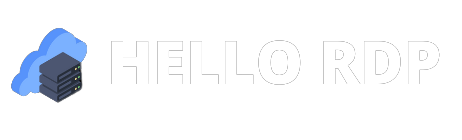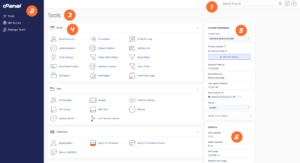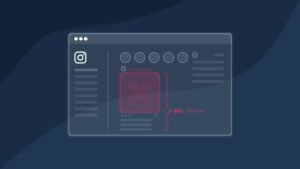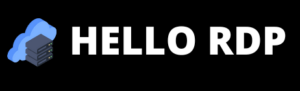In our ever-connected digital world, the need for seamless remote access has become paramount. For Mac users, finding a reliable Remote Desktop Protocol (RDP) client can be challenging, given the historical compatibility issues. In this article, we’ll delve into the world of RDP clients for Mac, exploring their significance, features to look for, installation guides, and much more.
Understanding RDP (Remote Desktop Protocol)
Remote Desktop Protocol, or USA RDP, serves as a crucial technology for facilitating remote access to desktops and servers. It allows users to connect to a computer in another location as if they were physically present. In today’s dynamic work environment, RDP has become indispensable, enabling individuals to work seamlessly from anywhere.
Mac Compatibility Challenges
Historically, Mac users have faced challenges in finding RDP clients that align with the macOS environment. The unique architecture of Mac operating systems has often posed compatibility issues, necessitating the development of dedicated RDP clients to cater to the growing Mac user base.
Features to Look for in an Ideal RDP Client
When selecting an RDP or Residential RDP client for Mac, it’s essential to consider specific features. Look for compatibility with the latest Mac OS, a user-friendly interface, robust security protocols, and optimal performance optimization. A well-rounded RDP client should seamlessly integrate with the Mac environment.
Top RDP Clients for Mac
Several RDP clients cater specifically to Mac users. Let’s take a closer look at some popular options, comparing their features and functionalities to help you make an informed decision.
- Microsoft Remote Desktop
- Known for its seamless integration with Mac OS
- User-friendly interface and reliable performance
- Jump Desktop
- Offers multi-platform support
- High-quality resolution and easy setup
- Royal TSX
- Focuses on advanced features and customization
- Suitable for power users and IT professionals
Installation Guide for RDP Client on Mac
Now that you’ve chosen an RDP client, let’s guide you through the installation process. Follow these step-by-step instructions to set up your chosen RDP client on your Mac. Additionally, we’ll address common installation issues and provide troubleshooting tips.
- Download and Install the RDP Client
- Visit the official website of your chosen RDP client.
- Locate the download link for the Mac version and initiate the download.
- Follow the on-screen instructions to install the RDP client on your Mac.
- Configuration and Setup
- Open the installed RDP client and navigate to the settings or preferences menu.
- Configure the client to align with your remote connection requirements.
- Save the settings and proceed to set up a new connection.
- Connecting to a Remote Desktop
- Enter the remote desktop’s IP address or hostname.
- Input your credentials (username and password) for the remote computer.
- Click “Connect” to establish the remote connection.
Tips for Optimizing RDP Performance on Mac
To ensure a smooth and lag-free remote desktop experience on your Mac, consider the following tips:
Network Considerations:
- Ensure a stable and high-speed internet connection.
- Minimize network congestion for optimal performance.
Adjusting Settings:
- Customize display settings based on your preferences.
- Experiment with different resolution and color depth settings.
Security Measures for RDP on Mac
Securing your remote connections is paramount. Follow these best practices to enhance RDP security on your Mac:
Use Strong Authentication:
- Implement two-factor authentication for an additional layer of security.
- Regularly update and strengthen your login credentials.
Firewall Configuration:
- Configure your Mac’s firewall to allow RDP traffic only from trusted sources.
- Keep the firewall updated with the latest security rules.
User Experiences and Reviews
Let’s hear from users who have embraced RDP on their Macs. Real-life experiences and testimonials provide valuable insights into the usability, performance, and overall satisfaction with different RDP clients.
Future Trends in RDP Technology
As technology evolves, so does the landscape of remote desktop access. Stay ahead of the curve by exploring emerging trends in RDP technology, from improved security features to enhanced user experiences.
Comparing Free vs. Paid RDP Clients
When choosing an RDP client, you may face the dilemma of whether to opt for a free or paid solution. Let’s weigh the pros and cons of both.
If you are looking for best RDP for your mac, choose HelloRDP.