Using Residential RDP (Remote Desktop Protocol) involves connecting to a computer located in a residential area. This can be useful for various purposes, such as accessing websites from different geographical locations, ensuring security while browsing, or performing tasks that require a specific IP address. Here’s a general guide on how to use Residential RDP:
Please note: It’s important to use Residential RDP services in a legal and ethical manner. Always respect the terms of service of the RDP provider and follow applicable laws and regulations.
1. Find a Reliable Residential RDP Provider:
Search for reputable Residential RDP providers online. Look for reviews and recommendations to ensure their reliability and service quality.
2. Purchase a Plan:
Choose a suitable Residential RDP plan based on your requirements. Plans usually vary in terms of connection speed, geographical locations, and usage limits. Make sure the provider offers a user-friendly interface and customer support.
3. Receive Login Details:
Once you’ve purchased a plan, the provider will send you login credentials. These credentials typically include an IP address, a username, and a password.
4. Connect to the Residential RDP:
Follow these steps to connect to the Residential RDP:
a. On Windows:
– Press `Windows + R` to open the Run dialog.
– Type `mstsc` and press Enter to open the Remote Desktop Connection window.
– In the Computer field, enter the provided IP address.
– Click “Connect.”
– Enter the username and password provided by the RDP provider.
– Click “OK” or “Connect” to establish the connection.
b. On macOS:
– Open the “Remote Desktop Connection” application.
– Click “New” to create a new connection.
– Enter the provided IP address in the “PC name” field.
– Enter the username and password provided by the RDP provider.
– Click “Add” or “Connect” to initiate the connection.
5. Using the Residential RDP:
Once connected to the Residential RDP, you can use it just like you would use a local computer. You’ll have access to the desktop environment of the remote computer.
6. Browsing and Tasks:
You can use the Residential RDP for various tasks, such as:
– Accessing websites or services that are restricted in your geographical location.
– Maintaining privacy and security while browsing by using the remote computer’s IP address.
– Running applications or scripts that require a specific IP address.
7. Disconnect and Log Out:
Always disconnect from the Residential RDP session properly when you’re done. This helps ensure security and prevents unauthorized access.
8. Comply with Laws and Regulations:
Be aware of the laws and regulations regarding internet usage and data privacy in both your location and the location of the Residential RDP provider. Always use the service in a legal and ethical manner.
Remember that using Residential RDP USA has both benefits and responsibilities. It can help you achieve specific goals, but it’s crucial to use it responsibly and within legal boundaries.
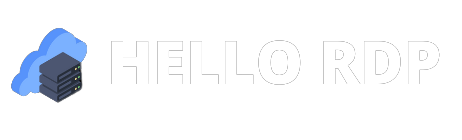



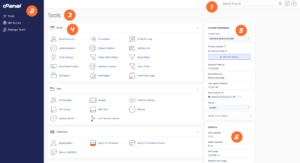

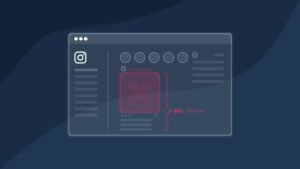
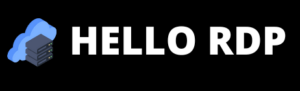
can i take two 5mg cialis at once
can i take two 5mg cialis at once