Remote Desktop Protocol (RDP) is a popular tool that allows users to access their desktop or server remotely. However, sometimes users may encounter an error message stating, “RDP: An Internal Error Has Occurred.” This frustrating issue can hinder your ability to connect and access your remote machine. In this blog post, we will explore common causes for this error and provide troubleshooting steps to help you resolve the issue.
Check Network Connectivity:
The first step in troubleshooting the “RDP: An Internal Error Has Occurred” issue is to ensure that your network connectivity is stable. Verify that your internet connection is working properly and that there are no network outages or disruptions. You can try accessing other websites or services to confirm your network connectivity.
Update Remote Desktop Client:
Outdated or incompatible versions of the Remote Desktop Client can lead to errors. Make sure you have the latest version of the client installed on your local machine. Visit the official Microsoft website or your respective operating system’s update center to download and install any available updates for the Remote Desktop Client.
Check Remote Desktop Service:
Sometimes, the issue may lie with the Remote Desktop Service itself. Restart the Remote Desktop Service on the remote machine to see if it resolves the error. You can do this by accessing the remote machine through an alternative method, such as a physical connection or a different remote access tool.
Verify Firewall and Antivirus Settings:
Firewalls and antivirus software can sometimes block RDP connections, leading to the “RDP: An Internal Error Has Occurred” message. Check your firewall settings and ensure that the necessary ports for RDP (usually TCP port 3389) are open. Additionally, temporarily disabling your antivirus software can help determine if it is causing the issue.
Restart the Remote Machine:
Performing a simple restart of the remote machine can often resolve temporary issues and errors. Try restarting the remote machine and then attempt to establish an RDP connection again.
Seek Technical Support:
If the above steps do not resolve the issue, it may be necessary to seek technical support. Contact your IT department or the administrator of the remote machine for further assistance. They may be able to diagnose the problem more effectively and provide a tailored solution.
Conclusion:
Encountering the “RDP: An Internal Error Has Occurred” message can be frustrating, but with the right troubleshooting steps, you can overcome this issue. By checking your network connectivity, updating the Remote Desktop Client, verifying firewall settings, and seeking technical support if needed, you can regain access to your remote machine and resume your work seamlessly. Remember, each situation may be unique, so don’t hesitate to reach out for additional assistance if required.
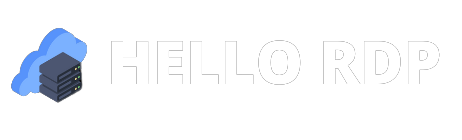



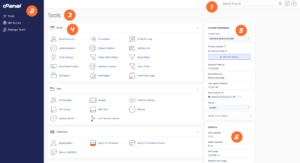

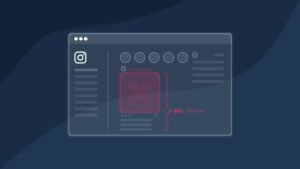
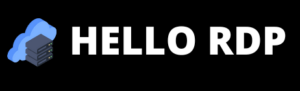
can i take two 5mg cialis at once
can i take two 5mg cialis at once