Using a Residential Remote Desktop (RDP) involves connecting to a computer in a residential location remotely, which can be helpful for various purposes like accessing files, running applications, or browsing the internet with a different IP address. Here’s a general guide on how to use a residential RDP USA:
Note: Using RDP services requires legal and ethical usage. Make sure you have proper authorization to access the remote computer and that you’re using it responsibly.
1. Obtain RDP Access:
- You need to have an RDP account or access to an RDP service that provides residential IP addresses. These services are often offered by specialized providers.
- You’ll receive credentials (username and password) for connecting to the remote computer.
2. Windows Remote Desktop Connection:
On your local Windows computer, search for “Remote Desktop Connection” in the Start menu and open the application.
3. Enter Connection Details:
- In the Remote Desktop Connection window:
- Type the IP address or hostname of the remote residential computer.
- Click on “Show Options” to reveal more settings.
4. Authentication:
- Navigate to the “Advanced” tab:
- Under “Connect from anywhere,” choose “Settings…”
- In the new window, select “Use these RD Gateway server settings” and enter the server address if provided.
5. Log in:
- Go back to the “General” tab and enter your RDP username and password.
- You can choose to save your login credentials for convenience, but this might pose a security risk.
6. Adjust Display and Experience:
- In the “Display” tab, you can adjust the remote display resolution and color settings.
- In the “Experience” tab, you can choose the connection speed, which affects the visual experience.
7. Connect:
- Click the “Connect” button to initiate the connection.
- If this is your first time connecting, you might see a security warning. Accept it to proceed.
8. Remote Session:
- Once connected, you’ll see the remote desktop of the residential computer on your local screen.
- You can interact with it as if you were sitting in front of the remote computer.
9. Disconnect and Logout:
- To disconnect, you can either close the Remote Desktop Connection window or click the “X” button in the upper-right corner of the remote session.
- Remember to log out of the remote session when you’re done.
10. Secure Usage:
- Keep your RDP credentials secure.
- Regularly update your remote computer’s operating system and applications to ensure security.
- Consider using strong passwords and enabling two-factor authentication if available.
Remember, the usage of USA RDP should be compliant with applicable laws and regulations. Unauthorized access or misuse of RDP services can have legal consequences.
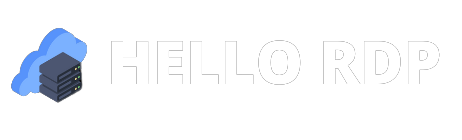



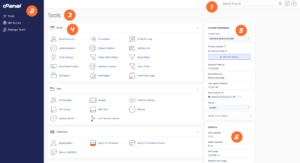

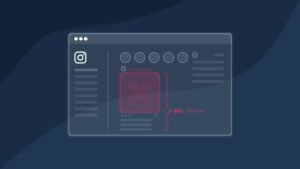
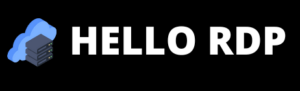
can i take two 5mg cialis at once
can i take two 5mg cialis at once