Remote Desktop Protocol (RDP) is a widely used technology that allows users to connect and control remote computers over a network. While RDP offers convenience and efficiency, users may encounter internal errors that can disrupt the remote desktop experience. This article aims to provide an understanding of RDP internal errors and offer potential solutions to fix them.
Common RDP Internal Errors:
a. Error 0x204: This error typically occurs when the RDP client fails to establish a connection with the remote desktop. It may be caused by network issues, incorrect firewall settings, or incompatible RDP versions.
b. Error 0x507: This error indicates that the RDP client could not connect to the remote computer due to authentication failures. It can be caused by incorrect login credentials or issues with the Remote Desktop Services.
c. Error 0x80072746: This error commonly occurs when there is a problem with the network connection during an RDP session. It may be caused by network interruptions, firewall restrictions, or misconfigured network settings.
Troubleshooting Steps:
a. Verify Network Connectivity: Ensure that both the local and remote computers have a stable network connection. Check for any network disruptions, such as intermittent connectivity issues or high network latency.
b. Update RDP Client: Ensure that both the RDP client and the remote desktop have the latest updates installed. Outdated versions may contain bugs or compatibility issues that can lead to internal errors.
c. Check Firewall Settings: Configure the firewall on both the local and remote computers to allow RDP connections. Ensure that the necessary ports (TCP port 3389 by default) are open and not blocked by the firewall.
d. Verify Remote Desktop Services: Make sure that the Remote Desktop Services are running correctly on the remote computer. Restarting the services or rebooting the remote machine can sometimes resolve internal errors.
e. Verify Credentials: Double-check the login credentials used for the RDP connection. Ensure that the username and password are correct and have the necessary permissions to access the remote computer.
f. Disable Antivirus/Security Software: Temporarily disable any third-party antivirus or security software on both the local and remote computers. Sometimes, these programs can interfere with RDP connections and cause internal errors.
g. Try Alternative RDP Clients: If the issue persists, try using alternative RDP clients to connect to the remote computer. Different clients may have varying levels of compatibility and may help resolve internal errors.
Seek Technical Support:
If the troubleshooting steps above do not resolve the internal errors, it is advisable to seek technical support from the relevant parties. Contact the system administrator, network administrator, or manufacturer of the remote desktop software for further assistance.
Conclusion:
RDP internal errors can be frustrating, but by understanding their common causes and following the troubleshooting steps outlined in this article, you can often resolve them. Remember to verify network connectivity, update the RDP client, check firewall settings, and ensure the correct credentials are used. If necessary, seek assistance from technical support to address persistent internal errors and regain a smooth remote desktop experience.
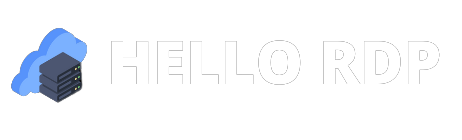



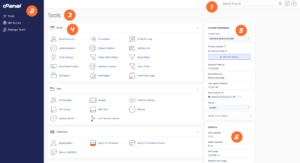

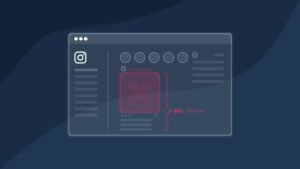
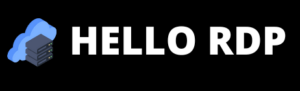
can i take two 5mg cialis at once
can i take two 5mg cialis at once